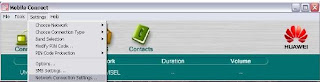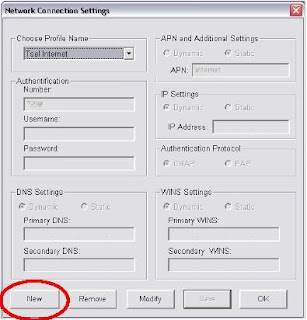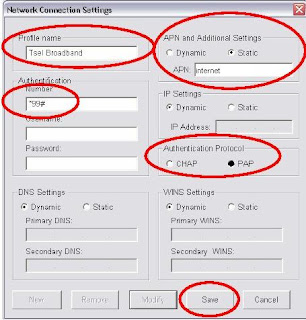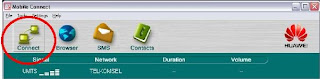We sell the chip TELKOMSEL Unlimited Internet access for your internet, stay up because the chip does not require ID cards or identity of the survey or in other words chip IM. Monthly payment between 5 - 10 and 20 - 23 every month.
To get the chip TELKOMSEL Unlimited Internet you only charged an activation fee Rp. 50.000, - plus the cost of the first month Rp. 185,000, - or Rp. 235,000, - (All excluding postage) and for the monthly cost of funds is spent Rp. 185.000.
For bookings can be done before the date 13, and 27 before the date of each month and the card will be active tgl 1 and 16 every bulanya, the card will be sent after the card is active.
This chip can only be used for internet just can not be used for phone calls and sms.
For reservations please fill the following data:
Full name:
Full Address:
Number of orders:
Address:
No HP / Tlp:
YM:
Then please send it via email => gonbulz@yahoo.com or can also sms to 085729471697 or ym: gonbulz
Sign up soon for activation 1 May 2009, before 29 April 2009
CHERRY EVO Unlimited
CP: Mazagenk
Jl. Soeprapto Letjend no 222 Mranti Purworejo
Central Java Indonesia
087837630125 / 085729471697
gonbulz@yahoo.com